
WebP to PNG Converter
WebP to PNG: Converting WebP to PNG Format
Converting WebP images to PNG format is a straightforward process that offers multiple benefits, from better compatibility with various devices and browsers to preserving high-quality image resolution. Whether you're a web developer, a graphic designer, or just someone looking to optimize their images, this guide will provide a comprehensive overview of how to convert WebP to PNG.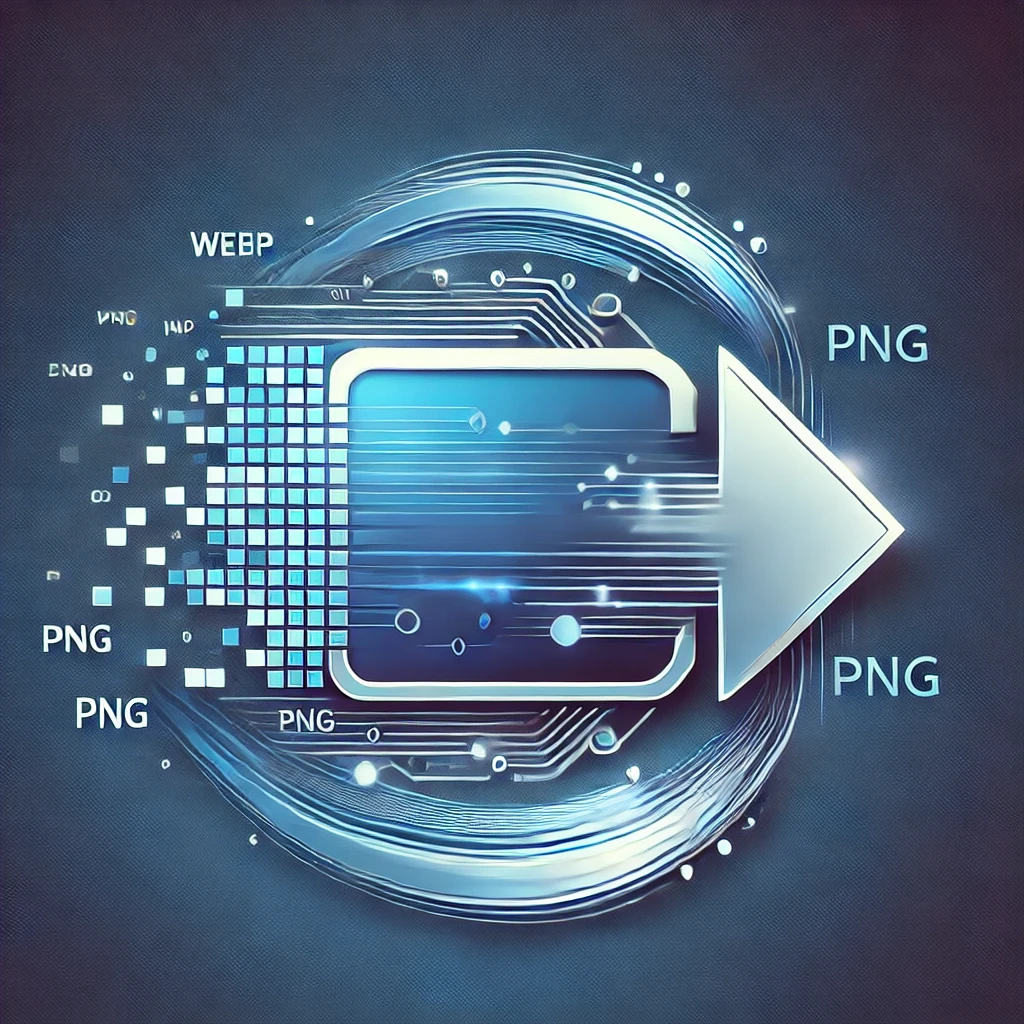
What is WebP Format?
WebP is an image format developed by Google, designed to provide superior lossless and lossy compression for web images. It offers better compression than PNG and JPEG, resulting in faster loading times and smaller file sizes for web pages. However, the WebP format is not universally supported across all platforms and devices, making it essential to convert WebP to PNG in certain cases where compatibility is required.
Why Convert WebP to PNG?
There are several reasons why you might want to convert WebP images to PNG format:
- Universal Compatibility: PNG is supported by virtually all browsers and platforms, while WebP may not be supported on older systems or specific devices.
- Lossless Quality: While WebP provides both lossy and lossless compression, PNG is strictly a lossless format, meaning there is no quality loss when saving or converting the image.
- Transparency Support: PNG images can support transparent backgrounds, which is particularly useful for logos, icons, and other graphic elements.
- Editing Flexibility: Many image editing tools and programs support PNG more readily than WebP, making it easier to modify and work with images.
How to Convert WebP to PNG?
There are several ways to convert WebP images to PNG. You can do this using online tools, desktop software, or even command-line tools. Here’s a step-by-step guide to convert WebP to PNG locally using an online tool:
- Step 1: Visit a reliable WebP to PNG converter, such as ToolHen's WebP to PNG Converter.
- Step 2: Upload your WebP image. Most tools allow you to upload images directly from your device or drag and drop the files.
- Step 3: Click on the “Convert” button to start the conversion process.
- Step 4: Once the conversion is complete, you can download the PNG image to your device.
With online tools like the one mentioned above, you can convert WebP to PNG locally without the need for additional software installations or complicated procedures.
Tools for Converting WebP to PNG
Aside from the online tool mentioned earlier, there are several other options to convert WebP to PNG:
- Desktop Software: Programs like GIMP, Photoshop, and IrfanView support both WebP and PNG formats. You can open the WebP file in these programs and save it as a PNG.
- Command-line Tools: For those who prefer using the terminal, tools like ImageMagick or cwebp allow you to convert WebP to PNG quickly. For example, the command
convert image.webp image.pngwould convert a WebP image to PNG.
Whether you prefer using an online tool or a more advanced desktop application, there are plenty of options for converting WebP to PNG with ease.
Optimize Your Images: WebP to PNG and PNG to WebP
Optimizing images is crucial for improving website performance. By converting images to WebP format, you can reduce file sizes and speed up load times without sacrificing quality. However, there are instances when you need to convert WebP to PNG or even PNG to WebP depending on the situation. Here’s how both conversions work:
- WebP to PNG: As discussed earlier, WebP to PNG conversion is necessary for compatibility and high-quality images, especially when transparency or lossless compression is needed.
- PNG to WebP: On the other hand, if you are looking to optimize your website for faster loading, converting PNG images to WebP might be the better choice. You can use the same tools to achieve this conversion, and it will result in smaller file sizes with minimal quality loss.
If you want to explore more on this topic, you can check out our detailed guide on WebP to PNG and PNG to WebP Conversion.
Best Practices for Image Optimization
When working with images, it’s important to strike a balance between file size and quality. Here are some best practices for optimizing images:
- Choose the Right Format: Always choose the right image format for your needs. Use WebP for web optimization and PNG for high-quality, lossless images with transparency.
- Use Compression Wisely: Compression can significantly reduce the file size of images. However, excessive compression may lead to quality degradation, especially for PNG files. Make sure to test different compression levels to find the sweet spot.
- Resize Images: Ensure that your images are not larger than necessary. Resizing them to the dimensions they’ll actually be displayed at can help save bandwidth and improve loading times.
Frequently Asked Questions (FAQs)
1. Can I convert WebP to PNG without losing quality?
Yes, PNG is a lossless format, meaning that when you convert WebP to PNG, the image quality is preserved.
2. Is there a way to convert WebP to PNG locally?
Yes, you can convert WebP to PNG locally using desktop software like GIMP or tools such as ImageMagick. Alternatively, you can use online tools that don’t require installation.
3. How do I convert PNG to WebP for faster loading times?
You can convert PNG to WebP using an online converter or desktop tools. This can significantly reduce the image file size while maintaining high quality for faster web page loading.

Ramy Esmail
CEO / Co-Founder
Ramy Esmail is an ambitious and highly skilled software developer, known for his relentless pursuit of innovation in the tech world. With a passion for creating tools that simplify daily tasks for people from all walks of life, Ramy blends technical expertise with a deep understanding of user needs. His projects consistently reflect his dedication to enhancing productivity and efficiency, making complex operations more accessible and seamless. As a professional with a powerful command over programming, Ramy Esmail continues to push boundaries and inspire others in the industry with his forward-thinking solutions and tireless commitment to excellence.









.jpeg)


